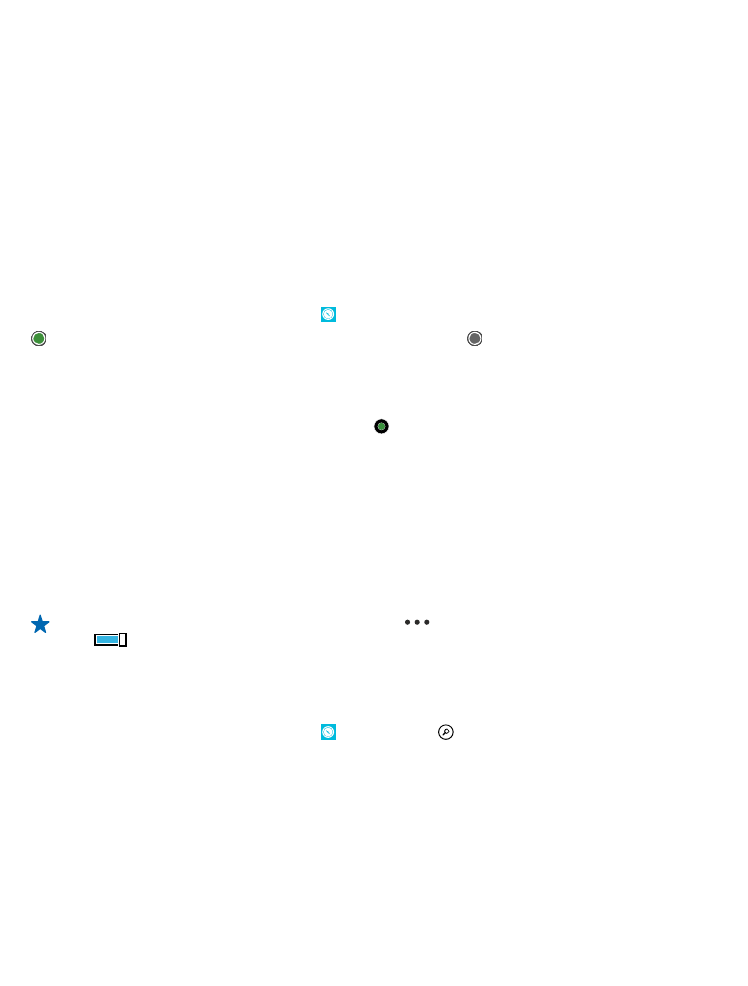
See where you are on a map
If you need to get your bearings, check where you are on a map. You can also explore different cities
and countries.
1. On the start screen, swipe left, and tap Nokia Maps.
shows where you are. If Nokia Maps can't find your location, shows your last known location.
If accurate positioning is not possible, a green halo around the location icon shows the general area
you might be in. In densely populated areas, the accuracy of the estimate is better, and the green
halo is not as wide.
2. To see your current or last known location, tap .
Map coverage varies by country and region.
Browse the map
Drag the map with your finger. By default, the map is oriented north.
The compass has limited accuracy. Electromagnetic fields, metal objects, or other external
circumstances may also affect the accuracy of the compass. The compass should always be properly
calibrated.
Zoom in or out
Place two fingers on the map, and slide your fingers apart to zoom in or together to zoom out.
Tip: To add zoom controls to the map view, tap
> settings, and switch Zoom controls to
On
.