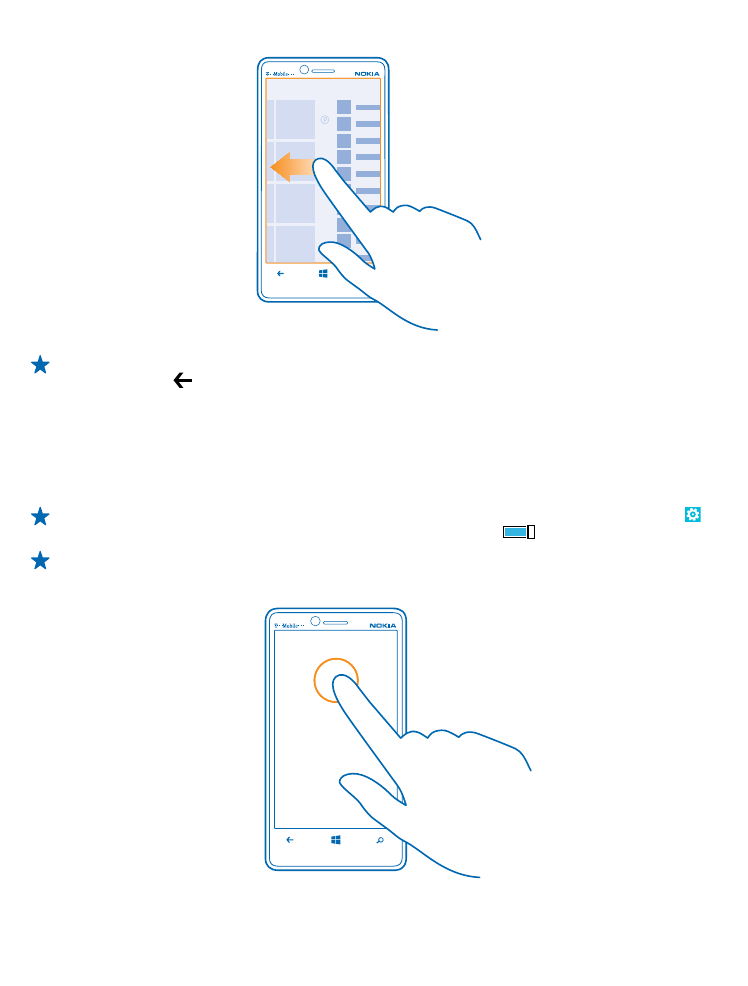
Use the touch screen
Explore your phone with a tap, swipe or drag.
1. To use your phone, simply tap or tap and hold the touch screen.
2. To open further options, place your finger on an item until the menu opens.
Tip: You can use your phone even with gloves on. On the start screen, swipe left, and tap
Settings > display+touch, and switch touch sensitivity to High
.
Example: To open an app or other item, tap the app or item. To edit or delete a calendar
appointment, tap and hold the appointment, and select the appropriate option.
© 2013 Nokia. All rights reserved.
24
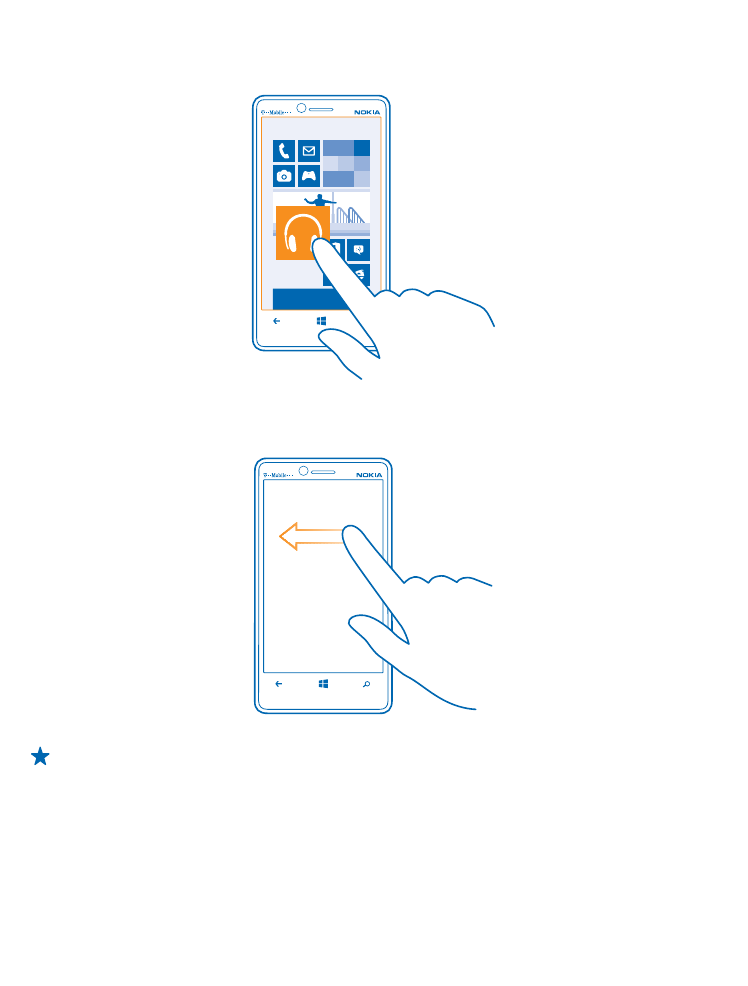
Tap and hold to drag an item
Place your finger on the item for a second or two, and slide your finger across the screen.
Swipe
Place your finger on the screen, and slide it in the desired direction.
Example: Swipe left or right between the start screen and the apps menu, or between different
views in the hubs. To quickly scroll through a long list or menu, slide your finger quickly in a
flicking motion up or down the screen, and lift your finger. To stop the scrolling, tap the screen.
© 2013 Nokia. All rights reserved.
25
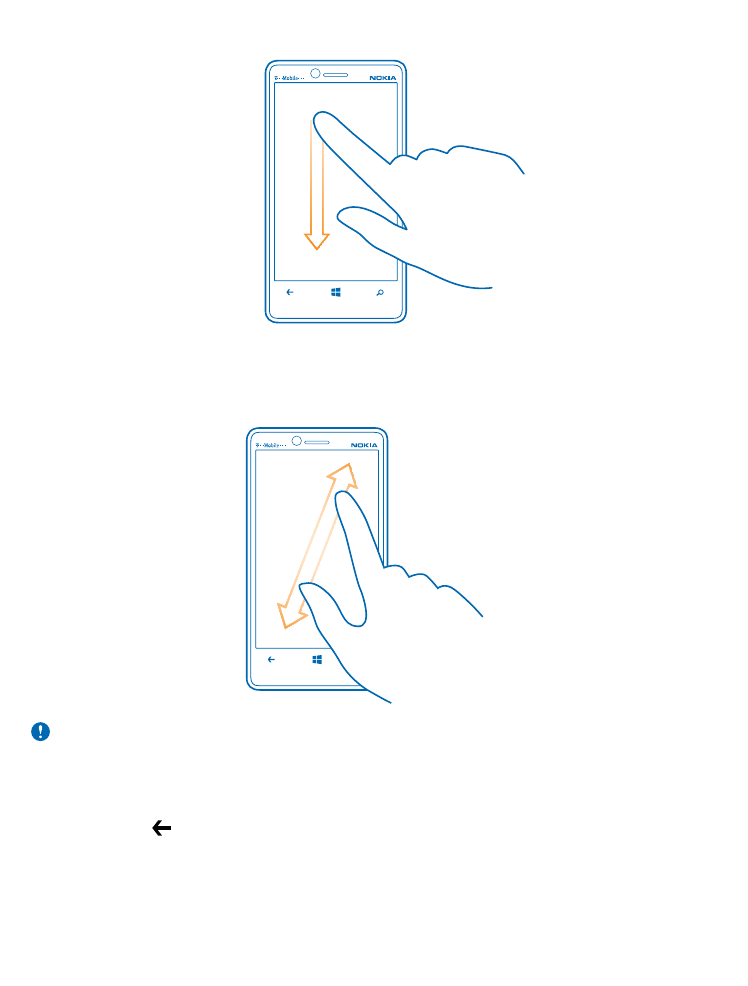
Zoom in or out
Place two fingers on an item, such as a map, photo, or web page, and slide your fingers apart or
together.
Important: Avoid scratching the touch screen.